Eastside Prep Pre-Screening App Instructions
All EPS students and employees are asked to complete the pre-screening app daily prior to leaving home. Completion of the app is requested whether planning to be on campus or remote. Information from the pre-screening will help us monitor the health of our entire community. It may be helpful to bookmark this site and create a home screen shortcut on your smart phones (if you have one)–directions can be found at the bottom of this page. The app can be accessed at: https://prescreen.eastsideprep.org.
Step 1
Log onto the pre-screening app using your EPS log-in information
Step 2
Answer all questions and record your temperature for the day.* Make sure to note whether you will be on or off campus using the ‘where are you planning to work from today’ toggle. Please note that you can return to the app later in the day to update your responses if needed.
Step 3
Be sure to confirm your information is accurate and toggle to ‘yes’ in order to complete the information is accurate and click “log self screening.”
Step 4
A pass (with green check) must be shown at the check-in location and a second temperature must be taken at the campus temperature scanner.* For those students who do not have a phone, check-in staff will have a daily list of all those who have completed the app prior to arrival on campus.
*Employees with 100.4 temperature or higher will not be allowed on campus.

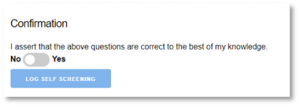
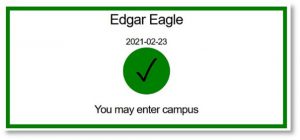

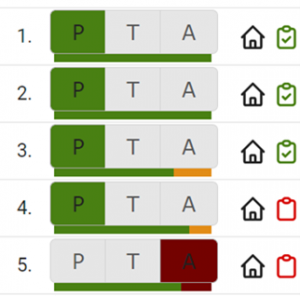 A new feature added to our attendance system allows faculty to verify which students have and have not completed the pre-screening app as well as confirm whether students will or will not be on campus.
A new feature added to our attendance system allows faculty to verify which students have and have not completed the pre-screening app as well as confirm whether students will or will not be on campus.